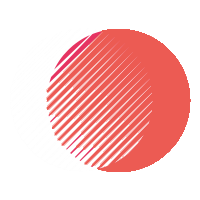Search Scribe Chrome Extension — a free tool that allows users to copy Google search autosuggestions instantly with one click. It explains how the extension helps with SEO, content research, and keyword collection by simplifying the process of capturing autosuggest data.
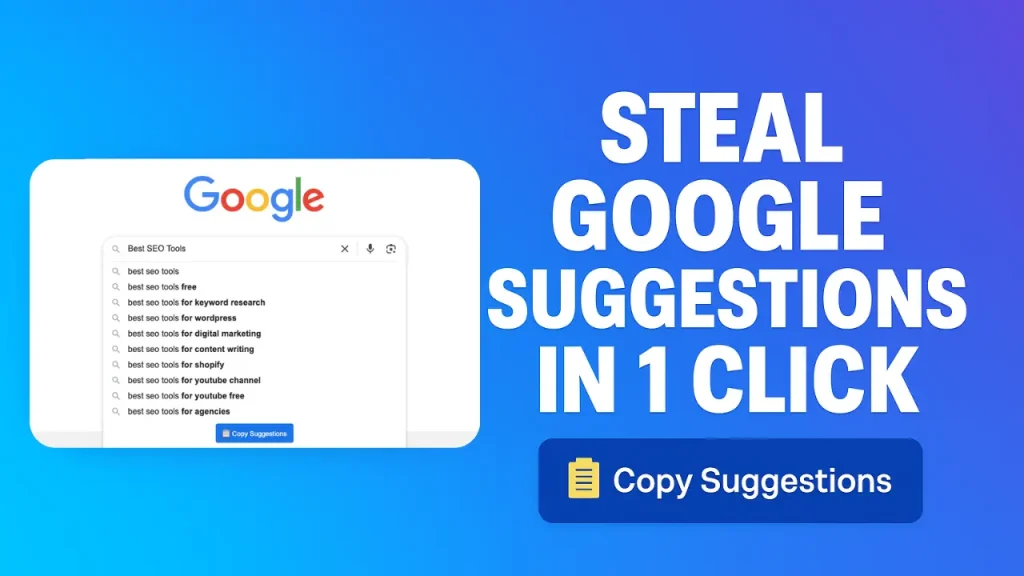
Ever felt like Google gives you golden keyword ideas but makes you work way too hard to grab them?
I did. Almost every single day. As someone who works in SEO and PPC, keyword research is part of my routine — and Google’s autosuggestions are often the best starting point. But copying those suggestions one by one? That part drove me nuts. Highlight, copy, paste… repeat. It was slow, messy, and honestly just annoying. I even searched how to copy Google’s auto-suggestions faster, hoping for a fix — but nothing really hit the mark.
That’s when I decided to build something just for myself. A tiny helper that could save time with one click. That tool turned into Search Scribe — a simple Chrome extension that lets you copy Google search suggestions instantly. No logins, no weird steps — just open Google, type your phrase, click, and you’ve got all the suggestions ready in your clipboard. I built this to solve my own daily problem — and now I’m sharing it with you. Give it a try, especially if keyword research is part of your life too.
What Is Google Auto Suggest?
You know that moment when you start typing something in Google and a bunch of ideas pop up before you even finish? That’s Google Auto Suggest doing its thing. Feels like magic sometimes. Other times, it’s just weird. Like, why would anyone search how to make cereal without milk?
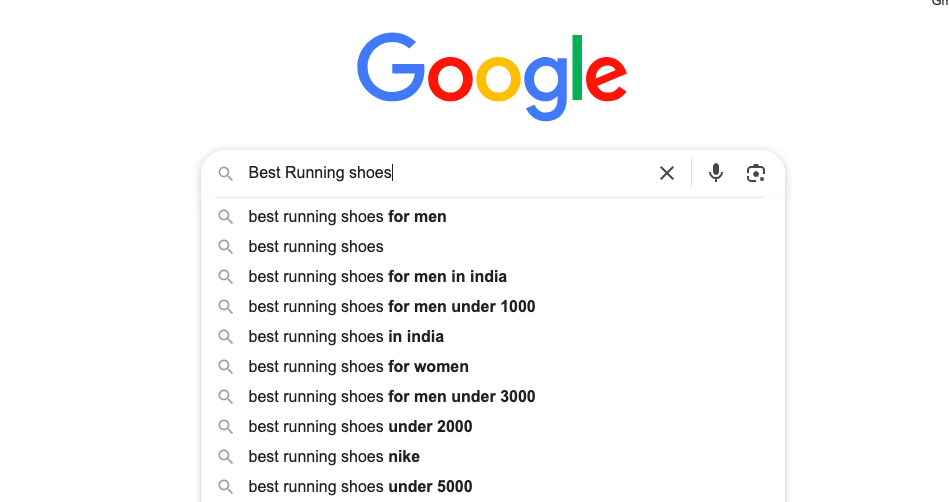
Anyway, this feature guesses what you’re trying to type based on what others have searched. Millions of people type random stuff every day. Google watches that. Learns from it. Then throws out suggestions before you’re done typing. It’s fast. It’s helpful. Unless you’re in a hurry and it suggests something totally off-track.
These suggestions are golden for people like me. Marketers. Writers. Even nosey folks who just wanna see what others are thinking. They give ideas. Real ones. Stuff people actually care about. That’s why so many use autosuggest for keyword research or content planning.
Why You Should Use Search Scribe Chrome Extension to Copy Google’s Auto Suggestions?
I’ll be real. Manually copying Google’s suggestions felt like dragging bricks with a spoon. Slow. Pointless. Kinda painful.
You’re trying to move fast. You’re in that research zone. Then bam — stuck copying one line at a time. Highlight. Right click. Copy. Paste. Repeat. Over and over. Energy gets drained. Focus goes poof.
That’s why I made Search Scribe.
It’s not bulky. Doesn’t ask for your email. No nonsense. Just click once and boom — all autosuggestions go straight into your clipboard. Feels like cheat mode but in a good way. Saves your brain. Saves your clicks. Saves your time.
If you ever searched how to copy Google’s auto-suggestions without wasting time, I’ve been there. This solves that problem. Cleanly. Quickly. Without weird steps or clunky popups.
Here’s why people like using it:
🟢 One-click copying — All suggestions grabbed instantly
🟢 No login mess — Just install and use
🟢 Zero bloat — Clean, light, no extra junk
🟢 Works smooth — Google suggestions only (for now), more coming soon
🟢 Built by a real marketer — Someone who needed it too
Whether you’re doing SEO stuff, brainstorming content, planning ad campaigns — this tiny tool helps you grab ideas fast. No more keyboard gymnastics. Just search, click, done.
How to Copy Google’s Auto Suggestions By using Search Scribe chrome Extension?
No more copying keywords one by one. With Search Scribe, you can grab all Google autosuggestions in just one click. No tech skills needed. No boring setup. Just install and go.
Here’s how you do it:
Step 1: Add Search Scribe to Chrome
Go to the Chrome Web Store
Click the blue “Add to Chrome” button
Wait a second — it installs fast
Now you’ll see a small green S icon near the top right of your browser
Step 2: Go to Google and Type Anything
Open a new tab
Head to google.com
Start typing something — like best SEO tools or how to train a cat
Let Google show the autosuggestions below the search bar
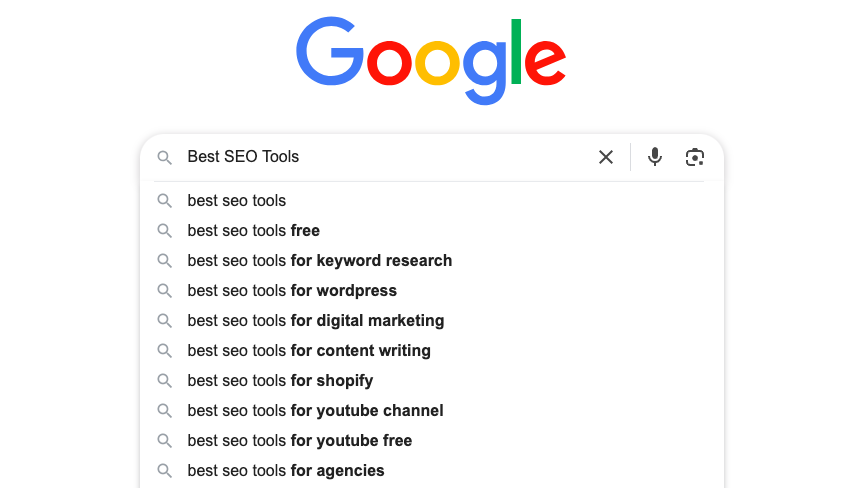
Step 3: Click the Copy Suggestion Icon
Once suggestions appear, click the little blue copy suggestion icon
It sits below the suggestions
One click grabs every suggestion showing up
No need to highlight or touch your keyboard
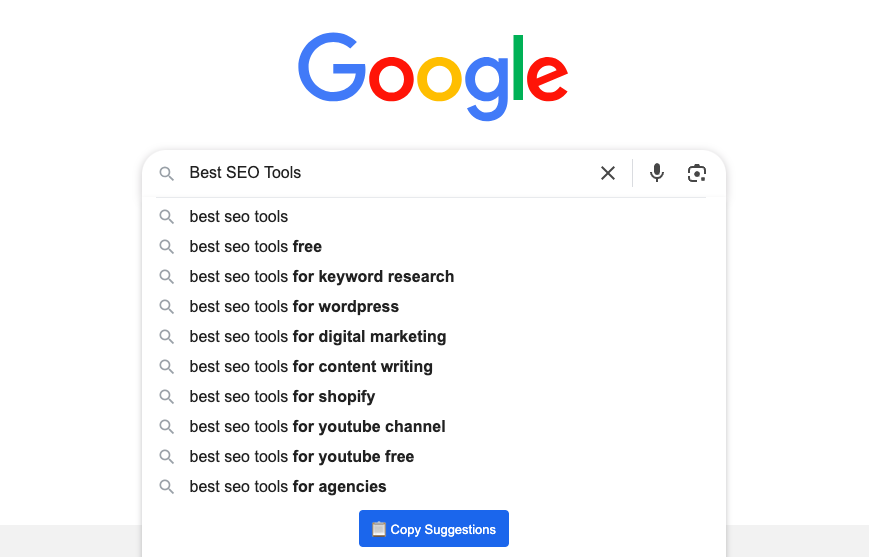
Step 4: Paste the Results Anywhere You Want
Open Notepad, Docs, Excel, or your favorite tool
Right-click and hit paste — boom
All those Google suggestions you just saw? They’re now yours
Step 5: Use the List for SEO, Content, or Ads
Grab ideas
Build lists
Write content
Plan ads
You’re free now
That’s it. No login. No extra windows. No learning curve. Just one click and done. Try it once — you’ll never go back to manual again.
FAQs
What Does Search Scribe Chrome Extension Do?
Search Scribe lets you copy all Google search autosuggestions with one click. Instead of copying them one by one, this tool instantly grabs the full list and saves it to your clipboard. It’s built for SEO users, marketers, and anyone who needs quick keyword ideas.
Do I Need An Account Or Login To Use It?
No login or account is required. Just install the extension from the Chrome Web Store and start using it right away. It works instantly after installation without asking for sign-up, email, or any setup.
Can I Use It On YouTube, Bing, Or ChatGPT?
Right now, it only works on Google search. But support for YouTube, Bing, and ChatGPT suggestions is already in progress. Future updates will allow users to copy suggestions from those platforms too.
Does This Extension Cost Anything?
No, it’s 100% free. You don’t have to pay to install or use it. There are no hidden charges or premium versions. It’s a free tool built out of personal need and shared for others facing the same issue.
Where Do The Copied Suggestions Get Saved?
Once you click the extension, all visible suggestions are copied directly to your clipboard. You can then paste them into any tool — like Google Docs, Excel, or Notepad — with a simple right-click or Ctrl+V.